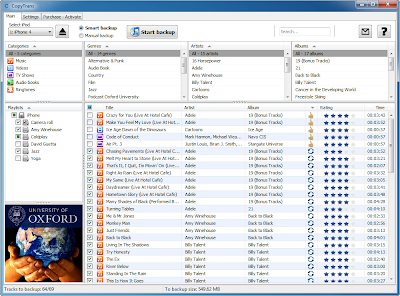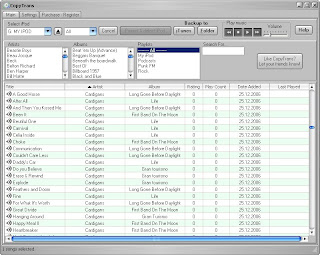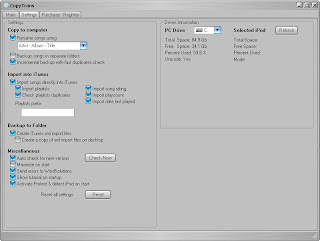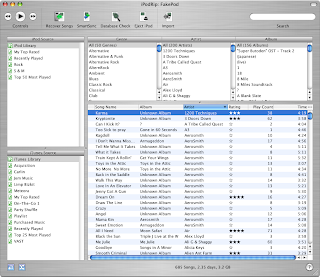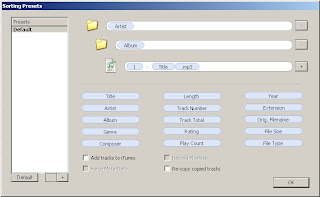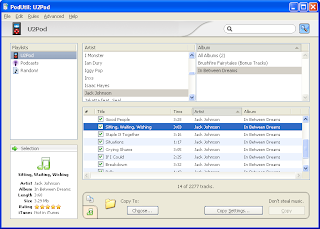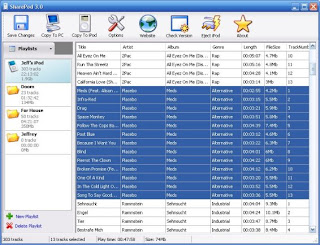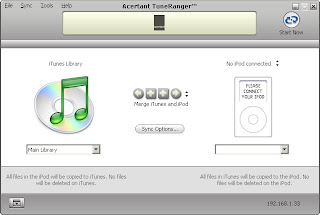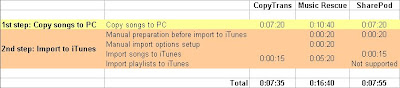Having reinstalled my system after a computer crash, I found myself with an empty iTunes library and all my songs still on my iPod. As I use to keep my iPod and my computer library synchronized, I though I could rebuild my iTunes library from my iPod by just downloading or importing its songs and other music data (playlists, ratings, play count, last played) by opening iTunes and dragging my iPod to the library or whatever "copy iPod to iTunes" function that I though iTunes would obviously feature.
As this didn't seem to work, I looked for a solution in forums and websites and discovered that Apple had been forced by music majors to prevent song transfers from iPods to iTunes to make music sharing more difficult as a condition to be allowed to sell songs on its Music Store.
OK, but what do I do now to bring my huge iPod collection back to iTunes without losing all my playlists and other data such as my ratings that took me ages to create and without synchronizing my iPod with my empty iTunes library that would delete my iPod songs and all that?
Facing a situation that probably every iPod owner faces one day or another, I searched the web for hints and solutions and discovered (not very surprisingly) that several tens of softwares are doing the job of moving songs from iPod to PC.
Though, I was not looking for a plain copy iPod to computer solution but for a way to faithfully repopulate my iTunes library from my iPod, including my playlists and other metadata, as well as my photos, videos and podcasts and be able to keep my computer and my iPod synchronized again (automatic update), all that in a one-click or so intuitive and simple way.
CopyTrans (formerly CopyPod) US$ 19.90 (trial version limited to 14 days and 100 songs).
Honor to the King! Let's introduce the best of these tools first. I named: CopyTrans!
I've been dealing with hundreds of softwares in my life, but this one is definitely above everything I've tried so far (and it's actually the only program I ever bought...).
Its interface reminds iTunes and allows to select/highlight the songs, artists, albums or playlists you wish to import to iTunes.
Once your selection is made, you just need to click a button called "Backup to iTunes" and voilà! A couple of minutes later, your iTunes library is filled back with all your songs, playlists, ratings etc and, believe it or not, even the order of your songs is preserved in your playlists!
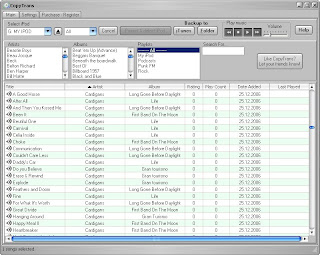
If you do not wish to immediately import your iPod to iTunes or in case you just want to keep a backup of your iPod in a safe place, an alternative transfer option called "Backup to folder" will copy your iPod songs to a folder and generate an xml file for later iTunes imports, all of which can be stored on removable medias such as an external hard drive or DVD.
Various settings provide renaming options, smart folders organization, generate xml file or not, etc.
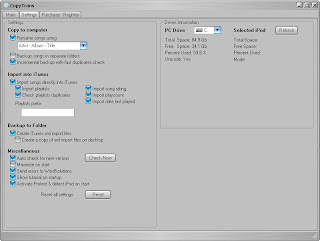
For the ones who plan to use the program on a regular basis, typically if you are the kind who add songs to your iPod from different sources and need to update your computer library regularly, CopyTrans can perform "incremental backups" that will add to iTunes only the songs missing from the library.
Note here that, even though this program does not allow to transfer just the playlists (=without copying the songs), its incremental ability can be used to do so: if you already have your songs in iTunes and perform a complete "Backup to iTunes", it will actually copy only your playlists and metadata without generating duplicates of your songs, as they are already on the computer. Therefore this tool can also be used to reorganize an iTunes library from the iPod.
CopyTrans also copies videos but does not directly import them in iTunes, which needs to be done manually in (iTunes->File->Add File to Library).
For photos, a separate application called
CopyTrans Photo will let you browse and copy your iPod photos to your computer. That's also a pretty cool bet to show your iPod photos to your friends, as it can play iPod photos in a slideshow.
Finally, CopyTrans features a basic mp3 player that makes it an interesting alternative to iTunes for the ones who keep their library on their iPod and are looking for a lighter iPod player.
General appreciation: an amazing piece of software that does what it is meant to in a superb manner, 10/10, if not more!
iPodRip US$ 14.95 (trial version limited to 10 sessions)
I mention this program here, because it pretends to import songs to iTunes and preserve metadata.
Though, even after having installed .NET (which is required and which is a first annoyance), I couldn't make it run, even though I tried with 3 different iPods: iPod Shuffle, 20 Gb iPod Photo, 30 Gb iPod Video.
If you can open it, give me feedback...
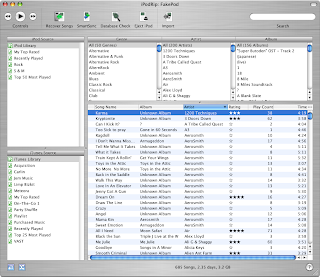
General appreciation: this program is primarily made for Mac and has yet some work to do before being able to run properly on PC, 0/10.
Music Rescue (formerly PodUtil) US$ 20.40 (the trial version has no limitations but a popup appears every 50 songs with an button you need to click to resume the transfer).
This program does not allow direct imports into iTunes. Though, the same company (KennettNet Software) provides a new tool called iTunes Library Creator that allows to use the "Playlist definitions file" generated by Music Rescue to import iPod playlists into iTunes.
The main asset of Music Rescue are its very pleasant renaming options that allow to drag elements such as Artist or Album to a field to build the names of transfered songs.
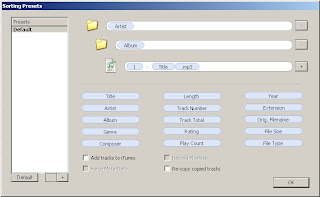
The checkboxes are a very pleasant way to make your selection of songs you wish to transfer.
Note, though, that all songs are selected by default which would not be a bad idea if the Deselect function was not completely buggy on Windows. It quickly gets tiring to manually uncheck thousands of checkboxes...
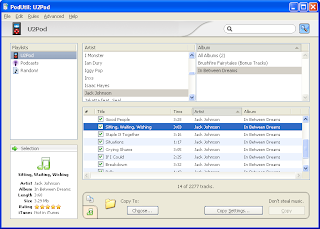
A bigger version (8.3 Mb instead of 3 Mb) allows direct install on iPod.
Like many cross-platform applications (= that run on PC, Mac and/or Linux) it is very slow, probably due to the fact that it is programmed in Java.
Plus, on PC, it unfortunately still encounters major bugs:
- Deselect function does not work
- "Kind" (file type) is in Japanese...
- Even after close, iTunes Library Creator keeps running after the iTunes import, which prevents iTunes from closing.
- I commited mistakes in playlist import with iTunes 7.3: one playlist with 3 songs on the iPod contained only one song on the computer.
General appreciation: like iPodRip, this program is primarily made for Mac and, as a PC user, you may encounter bugs and slow functioning. Apart from some smart ideas (particularly its renaming options), if you plan to spend 20 bucks on a iPod to iTunes importer, go for CopyTrans that costs just the same and allows automatic import into iTunes, 7/10.
SharePod Free
This is a decent copy iPod to computer and in a very limited way import iPod songs to iTunes software.
Though, it has the limitations of a freeware.
Indeed, it does not support direct automatic import into iTunes and neither playlists nor play count and last played are preserved.
It creates an xml file that can be used for half manual import to iTunes to populate iTunes with your iPod songs list and ratings (through iTunes->File->Import) and will create a new playlist in iTunes called "SharePod".
Nevertheless, for a free tool, it is surprisingly richly featured.
This program is not only a one way iPod->PC transfer tool, it also allows to add songs to the iPod, create new playlists and organize iPod songs into them.
Very pleasant and easy to understand interface.
Keeps several backups of iPod database for restore in case of problems.
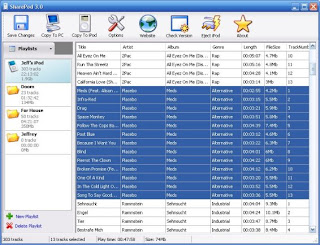
Standalone (no installation required). Can therefore be installed directly on iPod.
General appreciation: this is the only free program of this test. Freewares are often as good as, if not better, than sharewares, but when it comes to import your iPod to iTunes, you get what you pay for. The ones opting for SharePod won't be able to retrieve their playlists nor most of their metadata. Plus, the import into iTunes has to be done half manually, 6/10.
TunesRanger US$ 29.99 (trial version limited to 30 days).
This iPod to computer program has been released recently (2007).
The interface and what it pretends to be able to perform are damn impressive. It can transfer/sync songs from the iPod to iTunes and the other way around, manage several iTunes libraries, synchronize iTunes between computers of a network, look for missing and duplicate songs, etc.
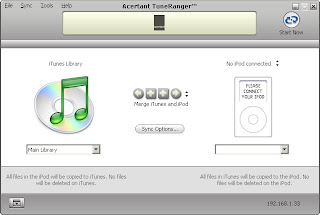
The problem is that everything I tried with this tool just ended up to an error message. If you manage to make it work, give me feedback with the comments at the bottom of this page, I would be pleased to integrate a real test of this apparently excellent software.
General appreciation: a very promissing guy but suffering from the lack of reliability of its youth. 10/10 if working, 0/10 so far.
----------------------------
Speed
There are actually two required operations to import your iPod songs to iTunes :
- copy the songs to your computer
- import them into iTunes and, for certain softwares presented here, import playlists and other data
I have measured both these steps and, for programs that require some user intervention before the import, I've added the necessary time to setup the options before import.
This test was performed in the following conditions:
- 30 Gb 5G Video iPod
- 1,000 songs (4.7 Gb)
- 3 playlists each containing 3 songs sorted in non-alphabetical order
- Same renaming options and sub-folders to be created in the destination folder for all programs
- Intel Duocore 2 GHz laptop, 1 Gb RAM, Windows XP
- USB 2 connection
- No parasite CPU or hard drive activity
Results (will be updated with recently added programs)
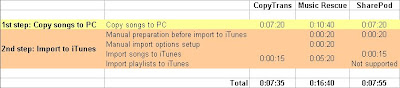
Click to enlarge
----------------------------
Conclusion
If you are looking for a tool that can faithfully rebuild your iTunes library from your iPod, including your playlists, ratings, play count and last played and that does it automatically, CopyTrans is definitely the only available bet at the moment.
As Jesse Hollington (iLounge) says in his
"Definitive Guide - Copying Content from your iPod to your Computer": "this solution is well worth the price tag, as there are presently no other Windows applications available that perform this task nearly as comprehensively or easily as CopyTrans".
Music Rescue probably does a decent job on Mac but PC users have no reason to pay more for a tool that does less and suffers from numerous bugs.
SharePod has the advantages and disadvantages of a freeware: it is free, that's cool, but does not feature automatic import to iTunes and won't preserve your playlists, play count and last played.